Step by step on how to create a class for the Secondary Tier 1 Curriculum to effectively use the activity tracker report.
- Select your Lesson:
TIP - the tracker has smart capabilities, if you select a lesson from the 25-session scope and sequence, it will pre-populate your scope and sequence for you as the 25 sessions when you create your class.
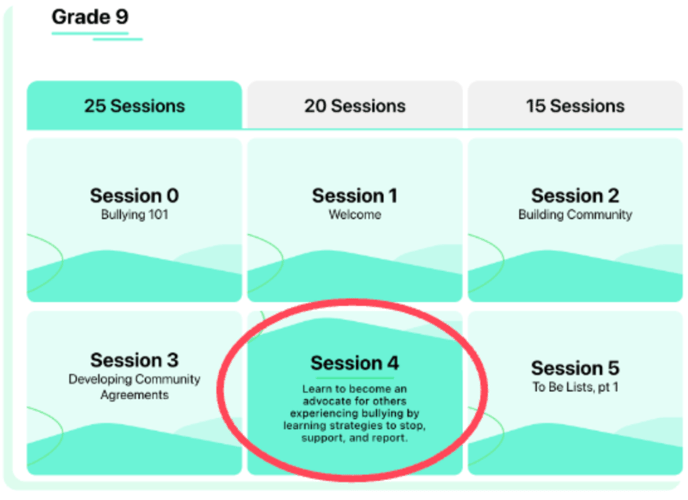
- Click "+": Found in the bottom left under "Class."
- Name Your Class: Default is "Your Name Class." Customize as needed.
- Select Scope and Sequence: Choose from three options. Check with admin if unsure.
- Impact: Sequence affects progress percentages.
- Mistake? Delete the class and start over.

- Click Save: Your class is now created.
- Mark Lesson Delivered: Once you complete the lesson, select Delivered for the activity to display in your Activity Dashboard.

Not enough information here or prefer to see this live? Watch this recorded demo created by Meredith, our Director of Professional Services Content: